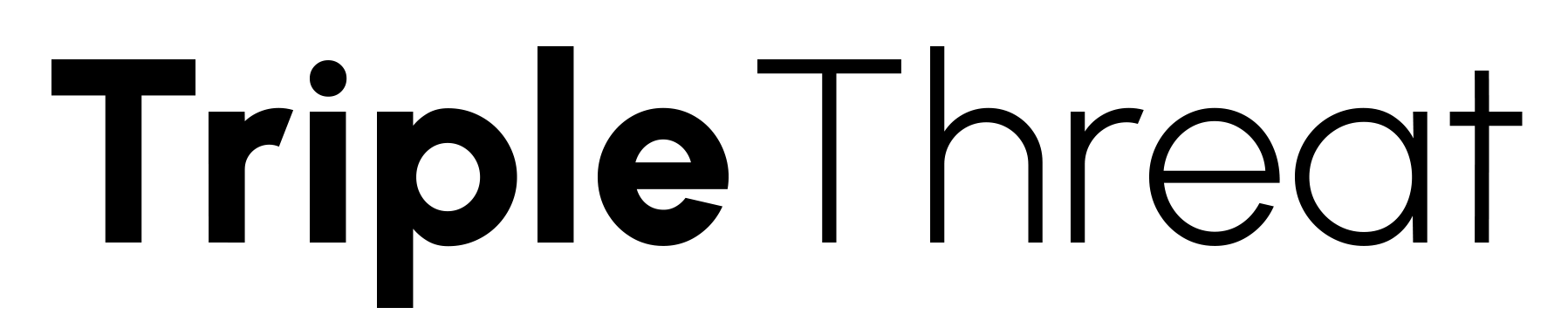Backyard Basketball 2004 is a classic basketball simulation game that was first released in 2003 for PC and console platforms. Although it's an old game, many basketball enthusiasts still want to play it on their modern Windows 10 systems. However, due to compatibility issues, it can be challenging to get the game running smoothly. In this article, we'll guide you through the process of installing and playing Backyard Basketball 2004 on Windows 10, so you can relive the nostalgia and enjoy some exciting backyard basketball action.
System Requirements and Compatibility
Before we dive into the installation process, it's essential to ensure that your Windows 10 system meets the minimum system requirements to run Backyard Basketball 2004. Here are the requirements:
• Operating System: Windows 10 (32-bit or 64-bit)
• Processor: 1.4 GHz or higher
• RAM: 512 MB or higher
• Graphics Card: 32 MB or higher
• Storage: 1.5 GB of free disk space
Keep in mind that Backyard Basketball 2004 was designed for older operating systems, so you may encounter some compatibility issues. However, with the right tweaks and configurations, you should be able to get the game running smoothly on your Windows 10 system.
Downloading and Installing the Game
To download the game, you'll need to find a reliable source that offers the Backyard Basketball 2004 installer. You can try searching for it on online marketplaces or forums dedicated to retro gaming. Once you've downloaded the installer, follow these steps:
1. Run the installer as an administrator by right-clicking on it and selecting "Run as administrator."
2. Follow the installation prompts to install the game to a directory of your choice.
3. Make sure to select the correct installation path, as this will affect the game's performance and compatibility.
Configuring Compatibility Settings
After installing the game, you'll need to configure the compatibility settings to ensure that it runs smoothly on your Windows 10 system. Here's how:
1. Right-click on the game's executable file (usually located in the installation directory) and select "Properties."
2. In the Properties window, click on the "Compatibility" tab.
3. Check the box next to "Run this program in compatibility mode for" and select "Windows XP (Service Pack 3)" from the dropdown menu.
4. Click "Apply" and then "OK" to save the changes.
Resolving Graphics and Sound Issues
One of the most common issues with running old games on modern systems is graphics and sound compatibility. To resolve these issues, try the following:
1. Update your graphics card drivers to the latest version.
2. Disable any unnecessary graphics features, such as anti-aliasing or texture filtering, to improve performance.
3. If you're experiencing sound issues, try disabling and re-enabling the sound device or updating your sound card drivers.
Using an Emulator or Virtual Machine
If you're still experiencing compatibility issues, you may want to consider using an emulator or virtual machine to run the game. This can provide a more stable and compatible environment for the game to run in. Some popular options include:
• DOSBox: A free and open-source emulator that can run old DOS games.
• ScummVM: A free and open-source emulator that can run old point-and-click adventure games.
• VirtualBox: A free and open-source virtual machine software that can run old operating systems.
Troubleshooting Common Issues
Even with the right configurations and settings, you may still encounter some issues while playing Backyard Basketball 2004 on Windows 10. Here are some common issues and their solutions:
• Game crashes or freezes: Try reducing the graphics settings or disabling any unnecessary features.
• Sound issues: Try updating your sound card drivers or disabling and re-enabling the sound device.
• Controller issues: Try using a different controller or configuring the controller settings in the game.
With these steps and configurations, you should be able to get Backyard Basketball 2004 running smoothly on your Windows 10 system. Remember to be patient and persistent, as old games can be finicky and require some trial and error to get working correctly. Happy gaming, and we hope you enjoy reliving the nostalgia of this classic basketball simulation game!
Additional Tips and Resources
If you're still having trouble getting the game to run or need additional resources, here are some tips and resources to help you out:
• Check out online forums and communities dedicated to retro gaming, such as Reddit's r/RetroGaming or r/GOG.
• Look for tutorials and guides specific to running Backyard Basketball 2004 on Windows 10.
• Consider reaching out to the game's developers or publishers for support or guidance.
We hope this article has been informative and helpful in getting you started with playing Backyard Basketball 2004 on Windows 10. Happy gaming, and don't forget to practice your jump shot!
Frequently Asked Questions
Is Backyard Basketball 2004 compatible with Windows 10?
Yes, Backyard Basketball 2004 can be played on Windows 10 with some tweaks and workarounds. Our article provides a step-by-step guide on how to install and run the game on Windows 10.
What are the system requirements for Backyard Basketball 2004?
The original system requirements for Backyard Basketball 2004 include Windows 98/ME/2000/XP, 1.4 GHz processor, 256 MB RAM, and 32 MB graphics card. However, with some adjustments, you can run the game on Windows 10 with more modern hardware.
Do I need to purchase the game again to play it on Windows 10?
No, if you already own a copy of Backyard Basketball 2004, you can use the same installation disc or digital copy to install and play the game on Windows 10. Just follow the instructions in our article to get it working.
Will I need to patch or update the game to run on Windows 10?
Yes, you may need to apply some patches or updates to ensure the game runs smoothly on Windows 10. Our article provides guidance on how to apply these patches and updates.
Can I play Backyard Basketball 2004 in multiplayer mode on Windows 10?
Yes, you can play Backyard Basketball 2004 in multiplayer mode on Windows 10, but you may need to configure your network settings and firewall to allow for online play. Our article provides tips on how to do this.
Will I experience any graphics or sound issues while playing the game on Windows 10?
You may encounter some graphics or sound issues while playing Backyard Basketball 2004 on Windows 10, but these can often be resolved by adjusting the game's settings or using compatibility mode. Our article provides troubleshooting tips to help you overcome these issues.
Can I use a controller to play Backyard Basketball 2004 on Windows 10?
Yes, you can use a controller to play Backyard Basketball 2004 on Windows 10. The game supports various controllers, including Xbox and PlayStation controllers. Our article provides guidance on how to set up and use your controller with the game.
How do I install Backyard Basketball 2004 on Windows 10?
Installing Backyard Basketball 2004 on Windows 10 requires some special steps, including running the installation program in compatibility mode and configuring the game's settings. Our article provides a step-by-step guide on how to install the game.
What are some common issues I may encounter while playing Backyard Basketball 2004 on Windows 10?
Some common issues you may encounter while playing Backyard Basketball 2004 on Windows 10 include graphics glitches, sound problems, and crashes. Our article provides troubleshooting tips to help you overcome these issues.
Can I play Backyard Basketball 2004 on a 64-bit version of Windows 10?
Yes, you can play Backyard Basketball 2004 on a 64-bit version of Windows 10, but you may need to use compatibility mode or run the game in a virtual machine. Our article provides guidance on how to do this.
Will I need to adjust the game's settings to run on Windows 10?
Yes, you may need to adjust the game's settings to optimize performance on Windows 10. Our article provides guidance on how to adjust the game's settings for the best performance.
Can I play Backyard Basketball 2004 on a laptop with Windows 10?
Yes, you can play Backyard Basketball 2004 on a laptop with Windows 10, but you may need to adjust the game's settings to optimize performance on a laptop. Our article provides guidance on how to do this.
How do I save my progress in Backyard Basketball 2004 on Windows 10?
Saving your progress in Backyard Basketball 2004 on Windows 10 is similar to saving progress on other versions of Windows. You can save your game by clicking on the "Save" option in the game's menu or by using the default save hotkey.
Can I play Backyard Basketball 2004 on a Windows 10 tablet?
Yes, you can play Backyard Basketball 2004 on a Windows 10 tablet, but you may need to adjust the game's settings to optimize performance on a tablet. Our article provides guidance on how to do this.
Will I need to install any additional software to play Backyard Basketball 2004 on Windows 10?
You may need to install additional software, such as DirectX or other libraries, to play Backyard Basketball 2004 on Windows 10. Our article provides guidance on what software you may need to install.
Can I play Backyard Basketball 2004 on a virtual machine with Windows 10?
Yes, you can play Backyard Basketball 2004 on a virtual machine with Windows 10, but you may need to configure the virtual machine's settings to optimize performance. Our article provides guidance on how to do this.
How do I troubleshoot issues with Backyard Basketball 2004 on Windows 10?
Troubleshooting issues with Backyard Basketball 2004 on Windows 10 involves identifying the source of the problem and applying the appropriate fix. Our article provides guidance on how to troubleshoot common issues with the game.
Can I play Backyard Basketball 2004 on Windows 10 with a low-end graphics card?
Yes, you can play Backyard Basketball 2004 on Windows 10 with a low-end graphics card, but you may need to adjust the game's settings to optimize performance. Our article provides guidance on how to do this.
Will I need to update my graphics drivers to play Backyard Basketball 2004 on Windows 10?
Yes, you may need to update your graphics drivers to play Backyard Basketball 2004 on Windows 10. Our article provides guidance on how to update your graphics drivers.
Can I play Backyard Basketball 2004 on Windows 10 with a high-end graphics card?
Yes, you can play Backyard Basketball 2004 on Windows 10 with a high-end graphics card, and you may be able to take advantage of improved graphics and performance. Our article provides guidance on how to optimize the game's settings for high-end graphics cards.
How do I uninstall Backyard Basketball 2004 on Windows 10?
Uninstalling Backyard Basketball 2004 on Windows 10 involves using the "Add or Remove Programs" feature in the Control Panel or using a third-party uninstaller. Our article provides guidance on how to uninstall the game.
Can I play Backyard Basketball 2004 on Windows 10 with a non-English language setting?
Yes, you can play Backyard Basketball 2004 on Windows 10 with a non-English language setting, but you may need to adjust the game's settings to display the correct language. Our article provides guidance on how to do this.
Will I need to configure my firewall to play Backyard Basketball 2004 on Windows 10?
Yes, you may need to configure your firewall to allow Backyard Basketball 2004 to connect to the internet and play online multiplayer games. Our article provides guidance on how to configure your firewall.
Can I play Backyard Basketball 2004 on Windows 10 with a 32-bit operating system?
Yes, you can play Backyard Basketball 2004 on Windows 10 with a 32-bit operating system, but you may need to use compatibility mode or run the game in a virtual machine. Our article provides guidance on how to do this.